Adding Waypoint stripping to GSAK using Waypoint Workbench
A lot of Geocachers use GSAK to manage their waypoint files whilst using Waypoint Workbench to strip parking coordinates and intermediate waypoints from GPX files, with the latest release of Waypoint Workbench it is possible to automate the process completely. Below are detailed the steps you need to take to completely automate the process.
1. Create an Export from GSAK.
Filter your data in GSAK then select File>export>GPX/loc file and setup the export to a convenient file name for example c:\today.gpx
Save the settings under a convenient name (in this case I have used the name “Mine”)
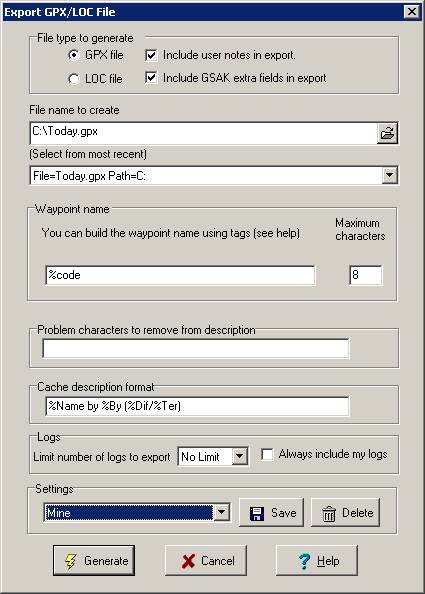
2. Now Test import this file into Waypoint Workbench.
Open waypoint Workbench in excel and click the “Settings” Button. Click on the GPX tab and ensure that you have the option to import multicache waypoints selected:
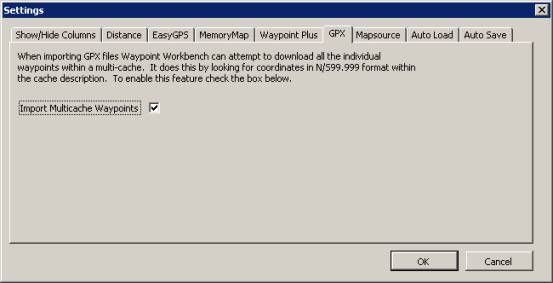
Import the GPX file and then export to the file format you require: Click “Import Waypoints” and select the GPX file you created with GSAK:
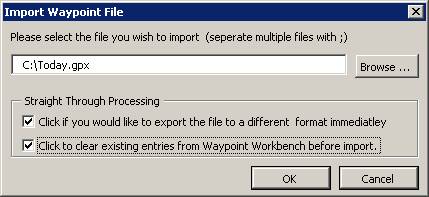
Select the options to clear WW before import and to export immediately. Click OK and the file will be imported into WW and the coordinates generated. Eventually the export dialog will appear:

select the file type you wish to export to and click the setting button to configure it.
3. Automate Waypoint Workbench
Once you are happy that the files you want are being imported and created correctly you now need to set up WW to run completely automatically. To do this click the “settings” button and then select theAutoLoad tab. Enter the name of the file you export from GSAK and click the check box to Automate the export:
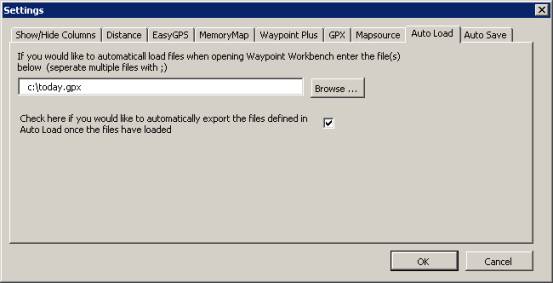
now click on the Auto Save tab and define your export files you can export to up to 6 files:
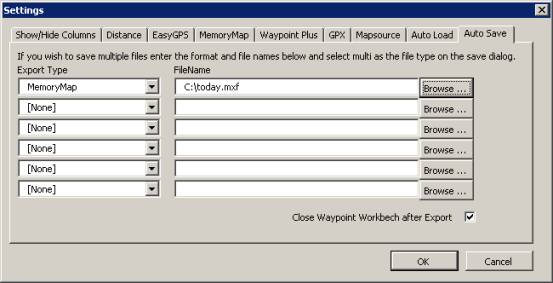
If you would like WW to close after the import then check the bottom checkbox.
Now whenever you open WW it will automatically import the files and export to the files then close down..
4.Create a Macro to run Waypoint workbench from GSAK.
To do this create a text file and enter the following commands:
FILTER Name="Near Home"EXPORT type=gpx Settings="Mine"
RUNPGM pgm="C:\WW\WaypointWorkbench.xls"
I shall now explain each line of the macro:
FILTER Name="Near Home" – Says to GSAK to run the filter called Near Home.
EXPORT type=GPX Settings="Mine" – Says to GSAK to export a GPX file using the saved settings called Mine.
RUNPGM pgm="C:\WW\WaypointWorkbench.xls" – Runs Waypoint Workbench (if it is stured in the directory C:\WW to import the GPX file and export the files as you have already defined.
Save the text file in the GSAK Macro directory which is usually: c:\program files\GSAK\macros with a descriptive name like “Export to Palm” then running it is simply a matter of selecting File>Run Macro from the GSAK menu and choosing the macro file. Then sit back and watch everything happen automatically.